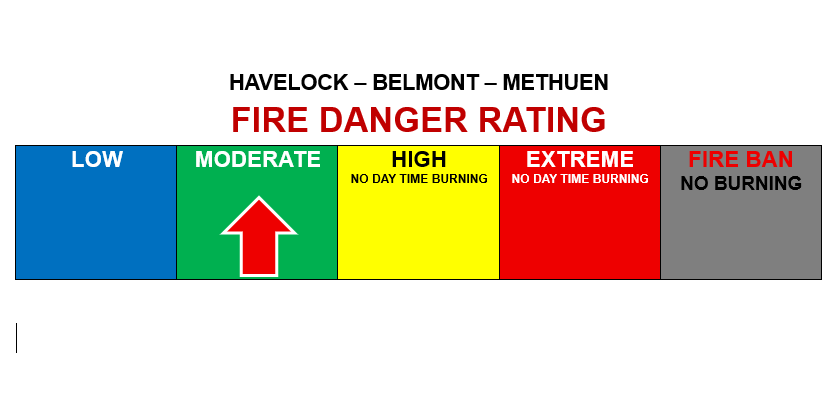Building permit applications can be submitted through Cloudpermit building permit system.
Getting started with Cloudpermit Building Permit System
Havelock-Belmont-Methuen is pleased to offer residents, builders, and the business community Cloudpermit – an online system to apply for and track your building permits.
The Cloudpermit building permit system allows you to apply for and to see the status of your application anywhere, at any time. You can start an application and finish it later, and receive email updates on the status of your permit application.
Cloudpermit Video
View "How to submit a Building Permit Application" video for more information on hoe to submit a building permit through Cloudpermit.
Step 1 - Create an account in Cloudpermit
To get started with Cloudpermit, you will need to create an account using an email address.
- Go to the Cloudpermit site to register
- Click on “Create Now” found under "Register for an account"
- Provide your email address.
- Cloudpermit will send an email to the address you have provided.
- Open the email and complete the registration process.
The next time you visit the site, you'll login using your email and password.
Step 2 - Start a new application
- Login to Cloudpermit
-
Click the "Apply for a Permit" button in the upper right-hand corner.
Create a New Project (include a project name)
Project Name - This could be a combination of your address and the project type might be a good way to keep track if you'll be applying for multiple permits (for example - 742 Evergreen Terrace – Basement Reno). Then select NEXT
Provide the Location where the work will be taking place. Change the municipality (drop-down menu in the upper right-hand corner) to Havelock-Belmont-Methuen. You can then type in your address or roll number, OR you can find your property on the map. Once you have the correct location (it appears under the map), select NEXT
Select the Application Type and Category appropriate for your project. Most of the categories are self-explanatory, but note that you would select “accessory structures” for smaller structures like sheds and detached garages. Then select NEXT
At this point, you'll see a Summary. Check if the information is accurate. If you need to make changes, use the "Back" button. If everything is correct, select CREATE APPLICATION
Draft Permit Application
You'll now see your draft Building Permit application. You'll need to provide a bit more information before submitting your application request.
Ensure the "receive email notifications" is marked as YES. (Email is the primary way in which we will communicate with you throughout the process.)
Under “General”
Under Parties of the Application, you can add email addresses for other people and/or companies that should have access to the application. You may wish to add your spouse, contractor, architect, etc.
You must have an owner and an applicant. Make sure to include contact information for both. Note the owner and applicant may be the same person.
When you provide another party's information, you'll be asked to give them permission to modify (change) the application and/or add new applications to the project. For example, you may wish to give your heating contractor the ability to add a new application for a heating permit.
You can also opt to type in the information manually, in which case the party will not receive an email indicating they have been added to the application.
Under Application Data, indicate what type of work you are doing, and the type of building on which you'll be working. When you do that, any additional forms that you are required to complete will appear. Click on the forms and complete the required information.
Under “Attachments”
You may also be required to provide Attachments like site plans, architectural drawings, etc. Click on the "Attachments" title to see what is required for your project.
Upload your items by dragging them into the grey box OR using the "click here" button to select them from your computer.
Once they have uploaded, select the type of attachment and then select done.
Do this for all of the required attachments.
If at any time you need to change or update the attachments (prior to submitting your application), you can delete (the little garbage cans) and upload again.
Sign Off on the Application
At this point, you are ready to Sign Off on the application, using the button at the top right-hand side of the page.
Review the items listed and indicate if they apply and/or you agree with the terms. Then click "sign off application."
Note that you can download a copy of the sign-off form at the top of the page.
Sign Off on the Application
At this point, you are ready to Sign Off on the application, using the button at the top right-hand side of the page.
Review the items listed and indicate if they apply and/or you agree with the terms. Then click "sign off application."
Note that you can download a copy of the sign-off form at the top of the page.
Submit your Application
You will receive an email to confirm your application has been submitted, and you’ll receive subsequent emails regarding its status. You will also receive an email advising you when the building permit is ready and how to pay.
Tips
Dashboard - At any point, you can return to the "My Dashboard" page to see which applications you have made and if we are waiting on any information from you to process your application further.
Delete - You can delete your application at any time by using the "Select Action" drop-down menu at the top of the page.
Step 3 - Pay for your permit
Currently, you need to come into the municipal office or pay online by credit card to pay for your building permit. If you would like to make an online payment, please contact the municipal officer for instructions.
Please note that Havelock-Belmont-Methuen does not accept credit card payments for Building Permits at the municipal office.
Once your permit has been issued, please print a copy of your permit and post on site.
Step 4 - Request an Inspection
Stages of inspections are listed on each permit. It is the duty of the landowner to make sure all work is inspected at each stage of construction.
How to book an inspection
To book inspections, call the building department administrative assistant at 705-778-2308 extension 526, Monday to Friday, from 8:30 a.m. to 4:30 p.m.
Note: 48 hours minimum notice required for scheduling an inspection.
Inspection reports
It is the duty of the landowner to make sure all work is complete by getting copies of inspection results. To get copies of these reports, contact the Building department at the Municipal Office.
Closing a building permit
A building permit file can be closed with the approval of the building inspector once the final inspection is complete.
Ontario Building Code
The building inspector will inspect work to make sure that construction complies with the Ontario Building Code, applicable by-laws and regulations.
Need Help?
Visit Cloudpermit - Building Permitting or Cloudpermit - Support for answers to commonly asked questions.
Contact Havelock-Belmont-Methuen's Building Department or Building and Planning Assistant, Sonia Aaltonen 705-778-2308 for help during business hours (Monday to Friday 8:30am to 4:30pm).